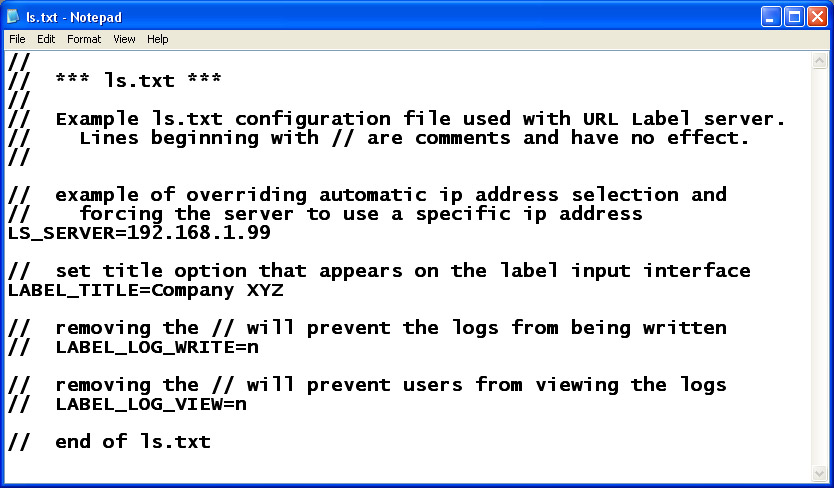
The URL Label server includes various configuration options. The URL Label server doesn't use the Windows registry. All configuration information, except optional passwords, is stored in the file ls.txt (lowercase L, not capital i). For backup purposes, ls.txt and the URL Label server should be kept in the same folder. After editing the ls.txt configuration file, the URL Label server must be stopped (ctrl-c) and started for the changes to take effect.
Text file
ls.txt is an ASCII text file, not a word processing document.
Use a simple text editor like Notepad to make changes.
Avoid using a program like Microsoft Word because if you forget to
save it as a text file, Word will save ls.txt as a document instead.
Then the URL Label server won't be able to read ls.txt until you
use Word to turn it back to a text file.
Syntax
There are three types of lines that can appear in the ls.txt file:
LS_SERVER
The LS_SERVER option is used to set the URL Label server's ip address
and optional port number.
This overrides automatic ip address detection.
Of course, you must select a valid ip address the computer is using.
Use the Windows ipconfig command to show your ip addresses. Example:
LS_SERVER=192.168.1.99:8080
The URL Label server defaults to http port 80 so the clients only have to enter the server's ip address. But if the computer running the URL Label server is also running a program like the Apache web server, then port 80 may already be in use and not available. This can be addressed by running the URL Label server on a different port (8080 in the above example). Clients would then have to go to http://192.168.1.99:8080 to print using the URL Label server.
LABEL_TITLE
If you set the LABEL_TITLE option in ls.txt, then on the label
input interface the user gets the option to title the label. Example:
LABEL_TITLE=Company XYZ
LABEL_LOG_WRITE
By default logging is on.
For security or other reasons you may not want to save label logs.
To stop the URL Label server from writing label logs,
add the following line to ls.txt:
LABEL_LOG_WRITE=n
LABEL_LOG_VIEW
For security you may not want clients to be able to view
the monthly logs.
You can still use a text editor to view the logs at the URL Label server
computer.
To stop clients from viewing the logs, add the following line to ls.txt:
LABEL_LOG_VIEW=n
LABEL_PRINTER
If on Windows the label printer isn't named Zebra or Eltron then
the URL Label server won't be able to find the label printer.
In that situation selection of the label printer can be forced by
setting the LABEL_PRINTER configuration option.
The specified label printer name must match a printer name in the Windows printer list. Also, the printer format must be appended in brackets after the label printer name. If the name of the label printer is MyLabel and it uses the epl format, then that would be specified as follows:
LABEL_PRINTER=MyLabel[epl]
An error will be displayed on startup if MyLabel can't be found in the printer list or the printer format cannot be resolved.
Example ls.txt
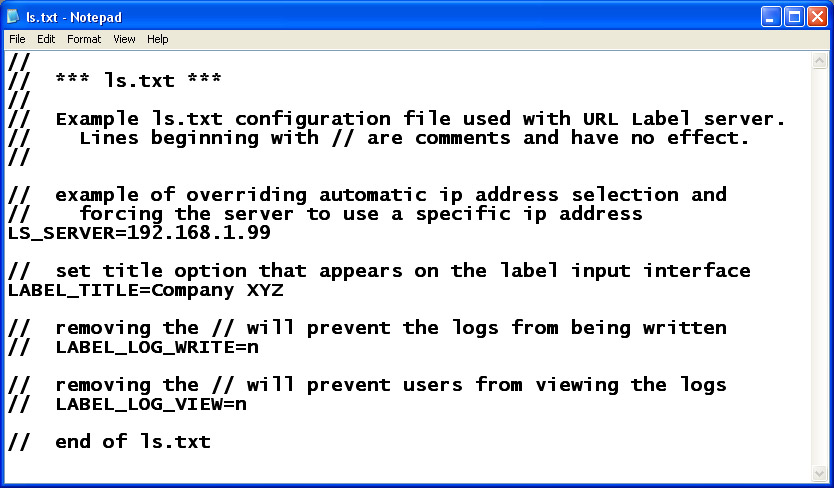
passwords
If you want to make label printing difficult you can add
password protection.
Edit the file password.txt in the URL Label server folder
and add entries using the following format:
password=user name
To make it easier, only the password has to be entered on the label input interface, not the user name.