
There are two ways to use the URL Label server to print labels - interactive and batch.
Interactive
To manually input and print labels:
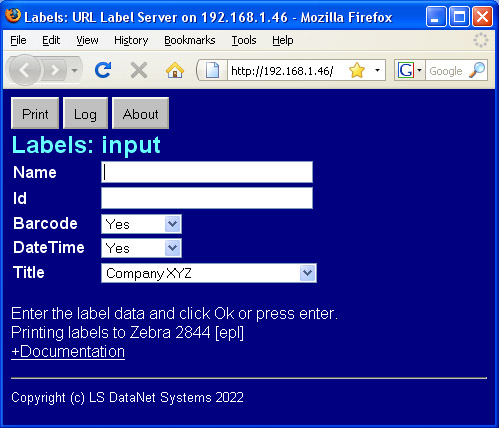
If the label input screen does not appear the likely causes are:
Use the Log button to view the history of the printed labels. It is expected that custom label interfaces will be added.
Batch
There are two ways to run in batch - from an URL or the command line.
Batch URL
To print a batch label by URL use this format:
...http://serverIpAddress/format/line1/line2/line3/...
Substitute the ip address of your URL Label server. Substitute the label text for line1, line2, ... If your URL Label server was configured to use https, use https instead of http and your domain name in place of the server IP address.
Use the format parameter to indicate the format of the label text. This is typically ascii so use either ascii or label to indicate the input is standard ascii text. But if the input label text is formatted as epl or zpl, then use epl or zpl for the format parameter.
Don't send more lines than will fit on the label. The URL can be submitted via the address bar of a browser or sent with commands like curl. Example of a possible batch URL:

URLs are not allowed to have spaces in them. So an encoding system is used called "escaping" which turns spaces to %20 as above. At the server the %20s are converted back to spaces. The batch client command below eliminates this issue.
Batch client command
An URL Label client command is available for
download.
The client can be run manually from the command line or
called from applications to integrate label printing.
Using the client avoids the need to obtain and learn curl.
The Windows and Linux versions of the server and client
are compatible.
The client is called urllabcl.exe on Windows and urllabcl on Linux. The command syntax is:
...>urllabcl [-epl|-zpl] [-s] [-v] ipAddress "line1" "line2" "line3" ...
...>urllabcl [-epl|-zpl] [-s] [-v] ipAddress < inputFileName
The urllabcl client assembles the batch URL above and submits it to the URL Label server. It also encodes characters that would cause the URL to fail, like having a / as part of the text to be printed.
If the URL Label client command succeeds it returns 0, if it fails it returns 1, which is standard. The URL Label client also returns the server result as a string which is displayed on stdout so it can be captured. If it begins with 0 then that indicates a failure at the server. If it begins with 1 then that indicates the label was successfully printed.
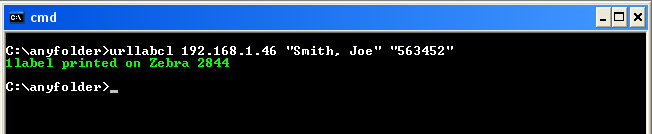
Next: Configuration, Contents